Academic
Last Updated:
- English
- Türkçe
|
Dear Faculty Members, Audiovisual materials, such as videos, created for our students to follow the lessons within the scope of distance education should not be shared publicly on video sharing sites (Youtube etc.) due to the protection of intellectual property rights. For this reason, these videos should be shared as "unlisted" on video sharing sites like YouTube etc. It is important to pay attention to the Personal Data Protection Law No. 6698 in videos containing students' images during the lesson and to share them on ODTUClass only for the students enrolled in the course. Videos with class and student images should not be shared publicly without the open consent of the students. |
Dear Faculty Members,
In our university, the work related with the measures concerning the Coronavirus is organized and updated continuously under the guidance of The Higher Education Council (YÖK) and The Ministry of Health being in close contact with these institutions.
In this regard, distant education process will continue in the Basic English Department and all associate degree, undergraduate and graduate courses in the 2020-2021 Academic Year - Fall Term.
As METU family, we wish all of you a healthy and successful period with the belief that this process will be completed with the support of all our faculty members in a fully mature environment that befits our university.
Courses and Exams
COURSES
The 2020-2021 Fall period will be completed by distance education. Courses, necessary online sources and activities will be prepared by the instructors.
EXAMS
The exams at the Department of Basic English and exams of the undergraduate and graduate courses, the qualifying exam for the doctoral thesis, thesis committees, and thesis defense meetings can be given and carried out via digital platforms as long as the procedures are transparent and legally accountable.
You can see the videos to prepare a Quiz on ODTUClass in below.
Making an Online Quiz in ODTUClass
With the "Quiz" activity in ODTÜClass, you can make an online exam to your students.
Some features of Quiz activity: Being accessible between the dates you set, completing in the time you set, including many question types, presenting the questions and options in random order and selecting a different question group for each student by choosing random questions from your question bank, etc.
Please Click Here for the document Online Quiz in ODTUClass [Turkish] prepared by Distance Education Application and Research Center.
Safe Exam Browser Setup and Usage
Safe Exam Browser is a web browser environment to carry out e-assessments safely. The software turns any computer temporarily into a secure workstation. It controls access to resources like system functions, other websites and applications and prevents unauthorized resources being used during an exam.
It does not allow other windows to be opened during the exam. You can learn how to install and use Safe Exam Browser in the video.
Developing Asynchronous and Synchronous Courses
Work on alternative tools to prepare course material for use in distance education are ongoing. In parallel, the tools on this page will also be updated.
ASYNCHRONOUS COURSE OPTION
All the courses on ODTUClass are accessible, and all the registered students can access their courses through ODTUClass. You can offer course notes, PPT slide files, word documents, Pdf documents and homework tasks to your students on a weekly basis. You can also organize interactive and asynchronous discussions with your students using ODTUclass forum services.
There are various tools you can use to record and present your lectures. Screencast –O- Matic software is a free and easy-to-access option which helps you prepare a class video with the images of the course content and your webcam image. The video that shows how you can use this tool to prepare your online courses is at the link below:
The training on preparing class videos with screenshots and uploading them to ODTUClass
This training includes step by step instructions on how you can download Screencast-O-Matic software free of charge and how you can use it to prepare online course videos combining your lecture notes and you lecturing. It also explains step by step how you can upload your lecture notes to ODTÜClass.
Due to the limitations of the software, your course video can be 15 minutes maximum. You can prepare your lessons in 15 minute sections. Small sections will also make it easier for your students to follow the lesson.
Preparing Interactive Videos using H5P on ODTUClass
In this training, how to transform your videos into interactive materials using the H5P (Interactive Content) software on ODTUClass is explained through examples.
With this technique, you can check whether video-based course materials have been watched or not, and evaluate students during the process.
Creating a Course Video by Recording Sound on Slides with a Smartphone or Tablet
For this purpose, download the PowerPoint application for your smartphone (for iPhone please click / for Android please click). PowerPoint will allow you to show the slides and also write on the slides. Hence, you can use this method to create videos in which you use the slides as a whiteboard and write on it with you finger, or stylus if you have one).
If you have an Android phone, (that is if you don't have an iPhone or an iPad), you will need to download a software to create a video of whatever you see on the screen. Please click to download Screen Recorder from Google Play Store.
iPhone or iPad users (with iOS 11 or later installed) don't need to download any application as the screen recording capability is built in. To learn how to record your screen, you can follow the instructions here.
Note: It might be a good idea to put your phone in airplane mode to prevent any messages to appear on the screen while you are creating your video.
Sample course video prepared by Prof.Dr. Altuğ Özpineci with this method: https://www.youtube.com/watch?v=Iq6TP67PGE8
Making a Lecture Video with a Mobile Phone and Paper - Pen
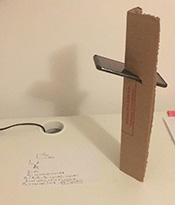
You can prepare a lecture video using paper, pen and mobile phone at a table for lectures that are mostly narrated on the board in the classroom. You can record your video by fixing your mobile phone to a suitable place, upload the video you have prepared to YouTube and share it on ODTÜClass. .
You can use this h5p application to make your video interactive: Preparing Interactive Videos using H5P on ODTUClass
A sample video prepared by Altuğ Özpineci with this method: https://youtu.be/8YTzxEztUPI
SYNCHRONOUS COURSE OPTION
Although there is a variety of tools to use for synchronized instruction, METU Instructional Technology Support Office has prepared instructional videos for the use of three different tools. You may not get any responses about the questions and problems concerning the tools other than those provided.
Synchronous Tool-1: ZOOM
ZOOM is an easy to access and tool that is simple and easy to use. ODTÜ has an institutional Zoom account which enables instructors to conduct Zoom meetings with 300 participants and no time limit. To join the institutional account, please contact zoomadm@metu.edu.tr.
In ODTÜClass, there is a Zoom activity which enables you to schedule and start meetings, view reports and watch recordings (if any). For more information about Zoom activity on ODTÜClass, please visit User Manual for Instructors (In Turkish).
To keep Zoom meetings secure, meeting hosts are recommended to take some measures. Please, review these measures:
Synchronous Tool-2: BigBlueButton
You can reach BigBlueButton tool through ODTUClass. You can access the training video for this tool at the link beside.
Synchronous Tool-3: Cisco WebEx

With the initiation of the distance education process, Cisco Webex application has been opened for use by our University in order to meet the online meeting and web conferencing needs that may be experienced in addition to the courses. Registered users can create meetings and invite unregistered people to the meeting.
In order to apply, the pre-registration form at https://bidb.metu.edu.tr/forms/cisco-webex-kullanimi must be filled out. You can access the form with your METU user code and password. The pre-registration form is accessible to our faculty members. Currently, research assistants and part-time faculty members do not have access.
After the registration confirmation is done by the Computer Center, you can create your password with the link in the e-mail you will receive, download the program from the left-hand menu at https://metu.webex.com and start the meeting.
For more information about Cisco Webex usage please go to: Cisco Webex for e-School
Synchronous Tool-4: Microsoft Teams
Microsoft Teams has features such as working together on a common document, sharing opinions within the team on different topics, making group conference calls, sharing meeting notes.
University students and academic staff can use Microsoft Teams for free.
You can check the page prepared by the Computer Center on the use of Microsoft Teams: How to use Microsoft Teams?
VIDEO CONFERENCE TOOLS COMPARISON LIST
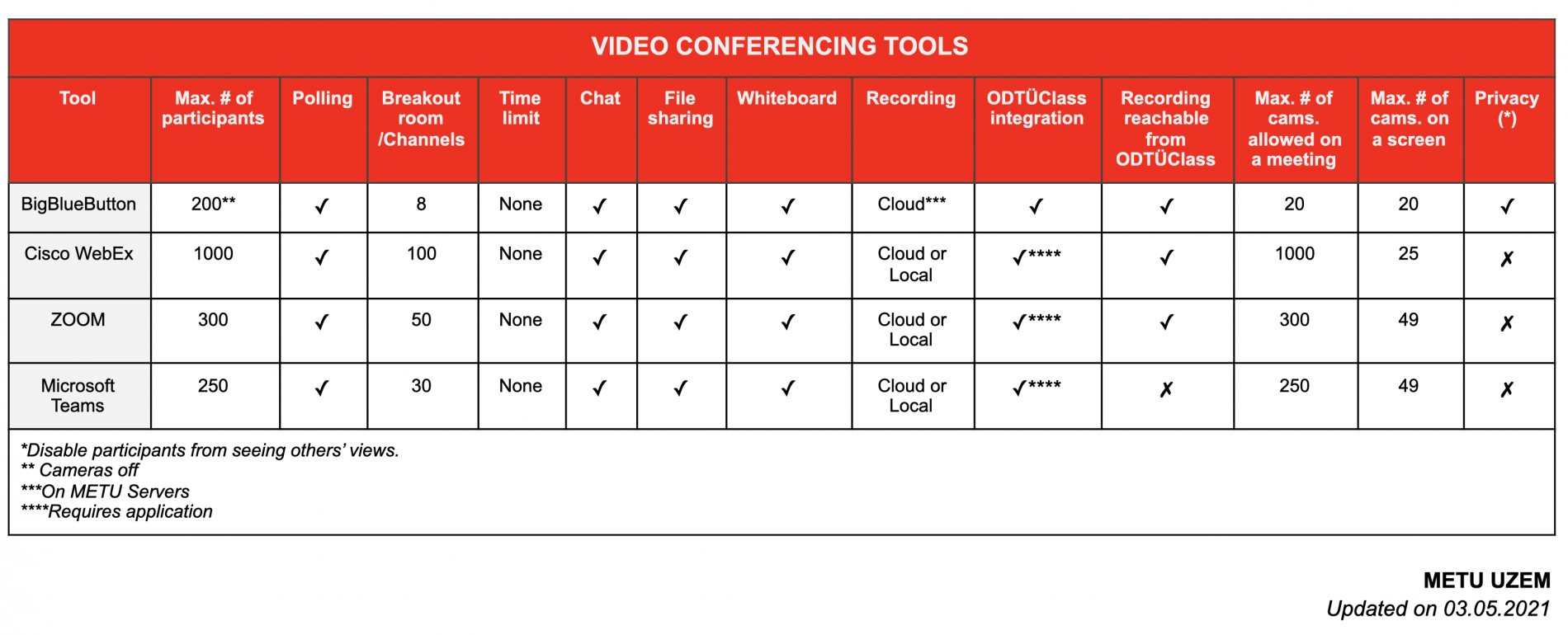
Tips for Distance Education
Tips for Teaching Remotely
To reach the Tips for Teaching Remotely material created by METU ÖGEM - Center for Advancing Learning and Teaching Please click here.
Distance Education and Accessibility
Dear Faculty Members,
As announced by President’s Office, as a part of the precautions regarding Coronavirus (COVID-19) Basic English Department courses and associate degree, undergraduate and graduate courses will be adapted to distance education starting on March 23, 2020.
We would like to take your attention to some accommodations that you may consider when you are planning and preparing distance education practices (i.e., video recordings, sharing online course materials, etc.) to support the students with disabilities in terms of their accessibility to the course materials.
Please Click Here for the document Distance Education and Accessibility prepared by METU Disability Support Office.
